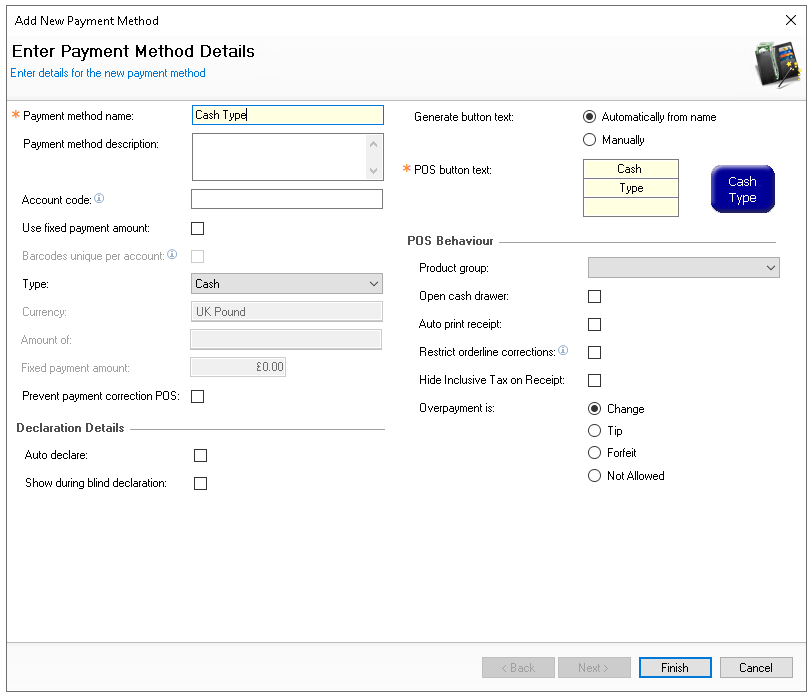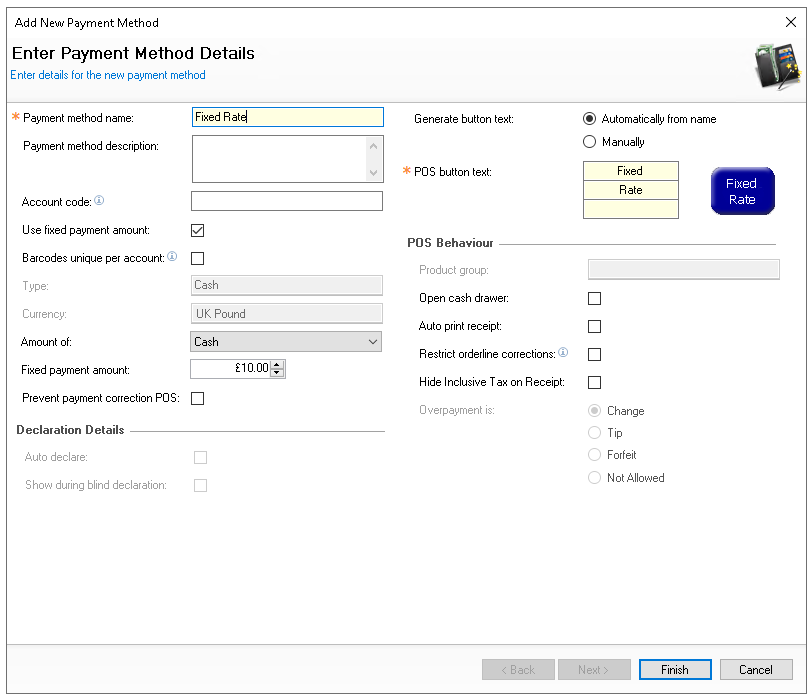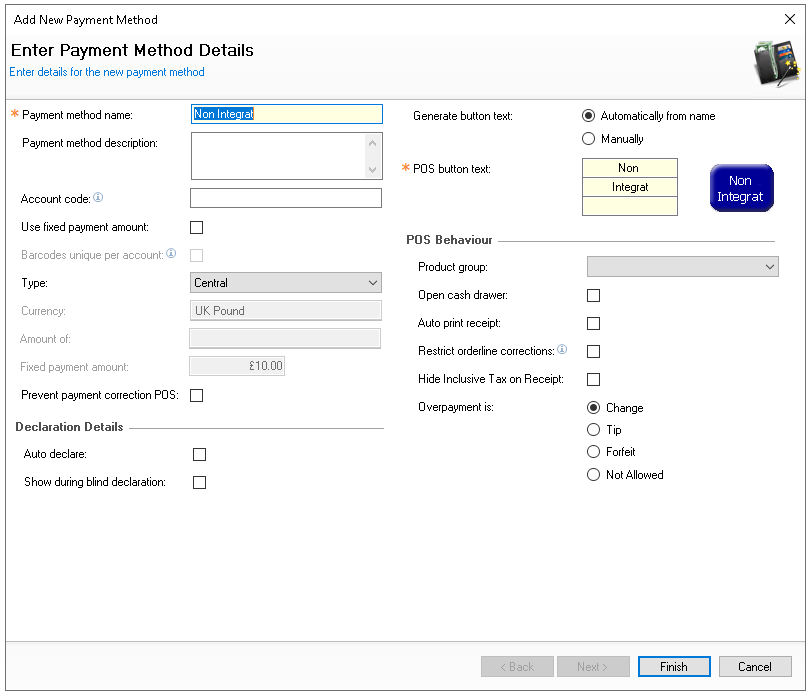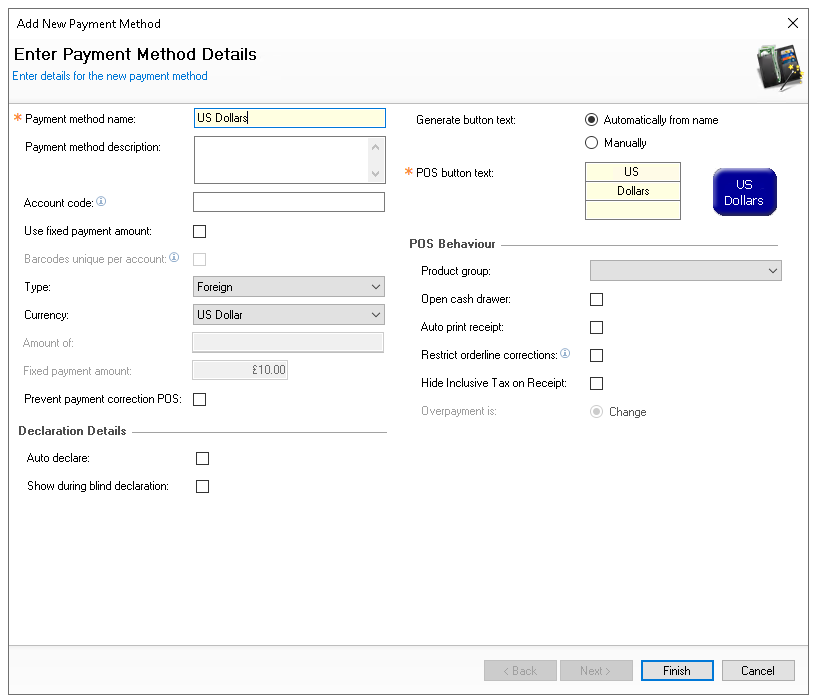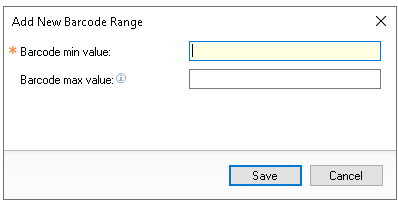Payment methods are primarily used on point of sale terminals to settle balances, but they can also be applied to payments made through guest ordering channels and other specialised payment processes.
This page details creating general payment methods for more information on other types refer to the other relevant setup pages in the Knowledge Base.
Payment Method Topics
Adding Cash Payment Methods
Follow these steps to add cash payment methods:
-
Click Add
-
Enter Payment Method Name and Description (optional)
-
Select the Type of Cash
-
Configure other fields as required for the organisations requirements
For more information on other fields and settings click here -
Click Finish
Adding Fixed Rate Cash Payment Methods
Follow these steps to add fixed rate cash payment methods:
-
Click Add
-
Enter Payment Method Name and Description (optional)
-
Select Use Fixed Payment Amount
-
Select Cash from the Amount Of drop down
-
Set the Fixed Payment Amount value
-
Configure other fields as required for the organisations requirements
For more information on other fields and settings click here -
Click Finish
Adding Non Integrated Other Payment Methods
Follow these steps to add non integrated other payment methods:
-
Click Add
-
Enter Payment Method Name and Description (optional)
-
Select the Type of Central
-
Configure other fields as required for the organisations requirements
For more information on other fields and settings click here -
Click Finish
Adding Foreign Currency Payment Method
Follow these steps to add a foreign currency payment method:
-
Click Add
-
Enter Payment Method Name and Description (optional)
-
Select the Type of Foreign
-
Select the required currency from the Currency drop down
-
Configure other fields as required for the organisations requirements
For more information on other fields and settings click here -
Click Finish
Adding Barcodes to Fixed Rate Payment Methods
Barcode ranges can be added to payment methods configured as fixed rate and when using on the point of sale terminal the act of scanning will trigger one instance of the payment.
Follow these settings to add barcodes:
-
Select an existing Fixed Rate Payment Method
-
Select the Barcodes tab
-
Click Add
-
Enter the Barcode Min Value and Max Value
If the maximum value is left blank it will use the minimum value -
Click Save
Editing & Removing Barcodes
-
Select an existing barcode entry and click Edit to adjust the range | click Save
-
Select an existing barcode and click Remove
Settings
The following table outlines each setting and its corresponding functionality, depending on the type and other settings not all options are available for all methods.
| Setting | Description | Additional Information |
|---|---|---|
| Payment Method Details | ||
| Account Code |
Optional input to record a reference code for 3rd party finance system where payments could be exported to as part of an integration |
|
| Used Fixed Payment Amount |
When enabled Amount Of and Fixed Payment Amount will become enabled, defining this payment of a fixed value |
|
| Barcodes Unique per Account |
When enabled any barcodes used against an account related to this payment method must be unique preventing scanning the same code and applying the payment more than once |
|
| Type |
The type defines the behaviour and configuration of the payment method |
|
| Currency |
When the type is set as 'Foreign Currency' the currency drop down will enable section of a currency |
This configuration also requires currencies to be created:
|
| Amount of |
When Use Fixed Payment Amount is enabled the Amount of setting will enable a selection of an existing configured payment method of which the fixed value will be associated to |
|
| Fixed Payment Amount |
When a fixed value payment method has been created the fixed payment amount defines the amount set for this method |
|
| Prevent Payment Correction POS |
When enabled the POS operator will not be permitted to reverse the method and perform a refund |
|
| Declaration Details | ||
| Auto Declare |
When enabled this method will be automatically counted and reconciled during a declaration and not require the back of house operator to enter any values |
Auto declare is recommended for any system payment methods that will always be correct, for example, deposits, sales ledger, hotel rooms and gift cards |
| Show During Blind Declaration |
When enabled will display the balance to declare during a blind declaration where normally no expected values will be displayed |
Additional settings for blind declarations can be found here:
|
| POS Display Details | ||
| POS Button Text |
The text displayed on the button when added to a theme |
|
| POS Behaviour | ||
| Product Group |
When selected types have been chosen the Product Group option will be enable for selection which will allow the method to only pay for products contained within the selected group |
This configuration also requires groups to be created:
|
| Open Cash Drawer |
When enabled and a cash drawer present the drawer will open |
|
| Auto Print Receipt |
When enabled a receipt will be automatically printed when the method is used |
Additional configuration settings may override this setting and print a receipt:
|
| Restrict Orderline Corrections |
When enabled the POS operator will be restricted from making any product corrections after this payment method has been used |
|
| Hide Inclusive Tax on Receipt |
When enabled and a receipt printed no tax will be included for the value of the payment used for this method |
|
| Overpayment Is |
When an overpayment has been added the following options can be selected to define the behaviour
|
|
| Prompt When No Overpayment |
When overpayment option is selected as Tip an additional setting is displayed When this setting is not selected the point of sale terminal will not prompt for a tip if the payment amount is less than or equal to the account balance |
|
Types
The following table outlines each type and usage.
| Type | Description | Additional Information |
|---|---|---|
| Add Deposit to Booking |
This type is used for adding additional monies to an existing booking deposit on the point of sale terminal |
For more information on booking payment methods click here |
| All In One |
This type not yet used |
|
| Card Commerce Gift Card |
This type is used for gift card payments associated to Card Commerce |
|
| Cash |
This type is used for any cash related payment methods |
|
| Central |
This type is used for any non integrated and non bankable payment methods |
|
| Ceridian Gift Card |
This type is used for gift card payments associated to Ceridian |
|
| Charge Gift Card | ||
| Charge Ledger |
This type is used for charging an balance to a ledger account |
|
| CLM Charge Gift Card |
|
|
| CLM eGift Card |
This type is used for gift card payments associated to the loyalty platform |
|
| Create New Booking |
This type is used for creating a new booking deposit on the point of sale terminal |
For more information on booking payment methods click here |
| Eagle Eye POS-Connect Gift Card |
This type is used for gift card payments associated to Eagle Eye |
|
| EFT |
This type is used for integrated card payments |
|
| EFT Breakdown |
This type is used to record integrated payment methods for reporting purposes by their card scheme |
This option is useful for recording integrated card payments, such as American Express or Diners, where funds are not settled directly into a bank account. In these cases, payments are separated for reporting and reconciliation purposes
|
| EFT Card Not Present |
This type is used to process a payment on the point of sale terminal where the card is not presented directly and will enable the card number and other details to be entered for payment |
|
| EFT Fallback | ||
| EFT Token Payment | ||
| EFT Walkout | ||
| EFT without Cashback |
This type will enable integrated card payments to bypass settings where cashback has been enabled for a site |
Additional settings which control cashback are enabled in:
|
| EsVelete |
This type is used for gift card payments associated to EsVelte (Toggle) |
|
| External System Charge Ledger |
This type is used for hotel sales import configuration |
|
| External System Redeem Deposit |
This type is used for hotel sales import configuration |
|
| External System Settle Ledger |
This type is used for hotel sales import configuration |
|
| External System Take Deposit |
This type is used for hotel sales import configuration |
|
| Foreign |
This type is used for any payment methods configured as foreign currency |
|
| Girovend |
This type is used for payments associated with Girovend cashless solution |
|
| iCoupon |
This type is used for payments associated with iCoupon |
|
| Intercard |
This type is used for payments associated with Intercard |
|
| MOA Redeem Deposit |
|
|
| MOA Take Deposit |
|
|
| POS Integration Settlement |
This type is used where payments for outstanding balances on Zonal PMS are being made from point of sale terminals |
For more information on Zonal PMS payment methods click here |
| Redeem Booking Deposit |
This type is used for redemption of a booking deposit on the point of sale terminal |
For more information on booking payment methods click here |
| Room |
This type is used for room charges where the integration is not using POS Integration Engine and uses older EFT and or PMS Server methods |
|
| Room (SOAP) |
This type is used for room charges where the integration uses POS Integration Engine |
|
| Room (SOAP) - Search Prompt |
This type is used for room charges where the integration uses POS Integration Engine, when this type is selected the POS operator will be prompted during the payment process to search by room or guest name |
|
| Settle Ledger |
This type is used for making a payment to a ledger account to settle an outstanding balance |
|
| Standard Gift |
This type is used for gift card payments associated to the standard POS Integration Engine for Gift Cards |
|
| Standard Gift Discount |
This type is used for gift card payments where a payment can use a discount as well as the payment method to pay the balance |
|
| SVS Gift Card |
This type is used for gift card payments associated to SVS |